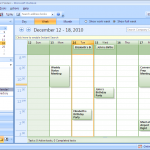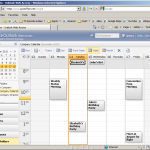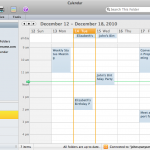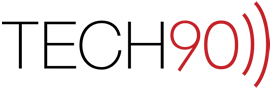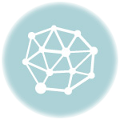Public Folders on an Exchange server are often used by companies to store data that large numbers of people need access to. Permissions on these folders (Mac/Win) can be completely controlled in the same way as other folders on an Exchange server. They can also be used for pretty much anything from documents and presentations to setting up company-wide Contact directories or Calendars.
This article is about how to go about creating a new Public Folder in Outlook 2007. If you need information how to create a Public Folder on a Mac running Outlook, click HERE.
- Select "New > Folder…" from the "File" menu.

- The "Create New Folder" dialog box will appear. Enter the desired name in the "Name" field, select the type of items that the Public Folder is intended to contain in the "Folder Contains" pop-up menu and select where in the Public Folder hierarchy the new folder should reside. In our example, we will be creating a "Company Calendar" folder to store things like birthdays and company wide events. Click the "OK" button to submit your request.

- The "Create New Folder" dialog box will disappear and the new public folder that was created will now appear in the location that was selected for it in the previous step. Events can now be added to the new calendar like any other calendar in Outlook.
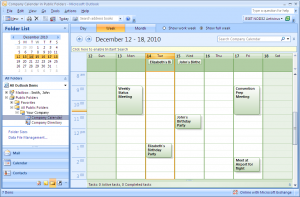
- Need proof that it works? Here is the same public "Company Calendar" folder in Outlook 2007, Outlook Web Access in Internet Explorer 8 as well as Outlook 2011 on a Mac. Yes, it works.