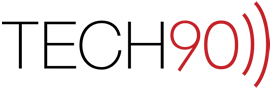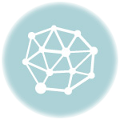In previous articles, we explained how to setup sharing permissions on a particular folder in an Exchange environment in Outlook 2011 and Outlook 2007. In this article we will cover the flip side of the coin…how someone using Outlook 2011 can connect to the folder that was shared. Note that in this example we are using a shared calendar folder however, the same basic procedure would work for shared contacts or mail message folders.
- Launch Outlook 2011 and select the “File” menu then choose “Open Other User’s Folder…”.

- Enter the name of the user or group you are trying to connect to in the field to the right of “User” and select the type of folder you are trying to connect to by choosing it from the “Type” pop-up menu. Click the “OK” button to submit your changes.
 NOTE: You can also click the “directory” button to perform a search of the Exchange Global Address List.
NOTE: You can also click the “directory” button to perform a search of the Exchange Global Address List. - If the permissions were configured correctly, the requested folder should now appear along with the other folders of its type. For example, if it was a calendar folder that you were connecting to it will appear as a “Shared Calendar”:

If it was a contacts folder that you were connecting to it will appear as a “Shared Contacts” list:

- That’s it, you’re done. Your ability to perform actions within the newly mapped folder is governed by the permissions level as set by the owner of the folder. If you should have any questions or issues about working with this document, feel free to let us know by contacting us here, or by submitting a ticket.