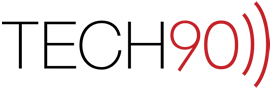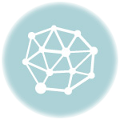This entry explains how to setup one of the most desired features of Microsoft Exchange on the Mac, the Out of Office Assistant. Thankfully, for the first time since Outlook 2001 in Mac OS 9 the Out of Office Assistant actually works correctly and synchronizes its settings properly to an Exchange server (At least those running Exchange Server 2007).
- Select “Tools” > “Out of Office…”

- Your “Account” email address will automatically be filled in based on the data entered in the Account setup process. If you would like to activate the Out of Office functionality for your Exchange account, select the “Send Out of Office messages”. Finally fill out the message you would like to be delivered to those individuals sending messages to you.

- You can toggle the “More Options” reveal triangle to display additional options that may assist with automating your Out-of-Office use and in keeping spammers from getting your email address.
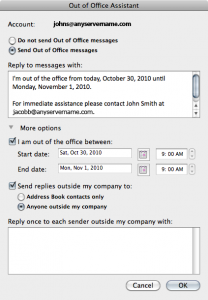
In these options, you can select the date and time range in which you want the Out of Office messages to be delivered so that you don’t forget the day before you leave for your vacation. In addition, you can specify how you want third party email addresses to be handled. This is very convenient so that spammers don’t receive a reply from your address, while you are gone. You can even specify a different message to reply to senders that are outside of your company. - Finally, as proof that Outlook 2011 is actually working correctly (pardon our skepticism but we had to see it to believe it) and synchronizing the options that we have just set within Outlook 2011, here is a screen shot of those options as outlined in Outlook Web Access.