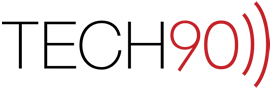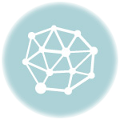Outlook 2011 is the first Microsoft mail client for the Mac that gets close to the functionality of Microsoft Outlook for Windows. Now before all of you start arguing with that claim, I’m not saying that they are the same product. THEY ARE NOT! Outlook for Windows has more communications features than most people would even know what to do with. However, in its creation of Outlook 2011 for Mac, Microsoft is making strides toward feature parity between the two platforms. They can both connect to Exchange accounts and they both can (finally) view Public Folders on those exchange accounts.
With these strides comes features that may seem strange for many people on the Mac platform. One of these features is the answer to the posed question. Gmail users that utilize Microsoft Outlook in Windows for their GMail IMAP connection have had to deal with this for years, however, people that are new to Microsoft Outlook may not be aware of this issue. According to Microsoft this is a “Known issue” with Outlook when connecting to IMAP mail accounts:
This occurs when both Outlook and the email server are adding copies of the messages to the Sent Items folder after they are sent.
As mentioned, for those that have used Outlook on Windows, they are familiar with this fact, however this is news to individuals who have used Macs and Apple Mail or Mozilla Thunderbird for their IMAP Mail access. It appears that GMail automatically puts a copy of any message sent by users connected via IMAP into their “Sent Mail” folder. As a result, telling Outlook to put a copy into your Sent folder is an unnecessary redundancy that causes messages to be duplicated. In order to deal with this issue the user needs to select the Advanced account level option to “Don’t store a copy of sent messages”. Here is how to do so:
- Select “Accounts” from the “Tools” menu.

- Select your Google based account in the accounts list on the left side of the “Accounts” window.

- Click the “Folders” tab in the drawer that appears.

- Select the option “Don’t store a copy of sent messages”.