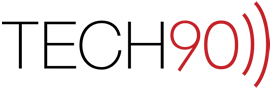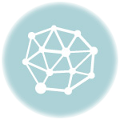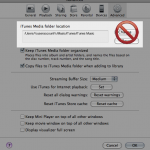 NOTE: Do not change the “iTunes Media folder location” using the Preferences > Advanced options. What this does is moves the “iTunes Music” folder from within the “iTunes” folder in the “%useraccount%/Music/” (Mac) or “%useraccount%My Music” (Windows). This procedure makes the assumption that you have NOT moved your “iTunes Music” folder from within the “iTunes” folder inside your “Music” folder.
NOTE: Do not change the “iTunes Media folder location” using the Preferences > Advanced options. What this does is moves the “iTunes Music” folder from within the “iTunes” folder in the “%useraccount%/Music/” (Mac) or “%useraccount%My Music” (Windows). This procedure makes the assumption that you have NOT moved your “iTunes Music” folder from within the “iTunes” folder inside your “Music” folder.- Here is an example of an iTunes Library. Granted it is not a very complex iTunes Library, but there is a folder of playlists and several other custom playlists that have been added to the library.
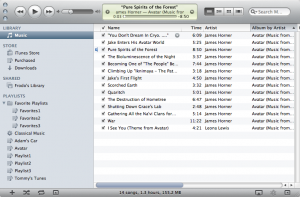
- Get Info on one of the tracks in the library, take a look at the “Summary” tab and the path in which the file resides. This file resides within the local user account on the local system volume.
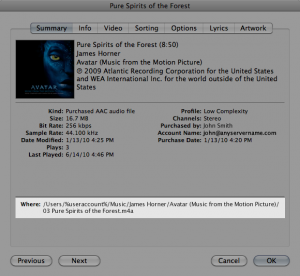
- Here is an image of the folder structure within the “iTunes” folder inside your “Music” folder. In the next step you are going to move the entire “iTunes” folder to an external storage location.

- Run the “Organize Library…” function. It can be found in the File > Library submenu.

- Make sure that “Consolidate Files” option is checked in the “Organize Library” dialog box.

- Any files that are a part of your iTunes Library but not in the “iTunes Music” folder will be copied from their current location into the “iTunes Music” folder.

- Quit iTunes by selecting “Quit iTunes” from the “iTunes” menu.
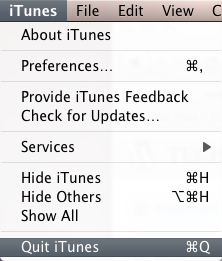
- Drag the “iTunes” folder to the external device you are trying to move it to. This could be anything that has enough capacity to store the content. I am using a flash based thumb drive for this example.

- Press and hold the “Option” key on your keyboard and then click the “iTunes” application icon in the “Applications” folder or in your dock. This dialog box will appear:

NOTE: Some keyboards indicate this key with “OPT” instead of the full word “Option”, still other keyboards use a “Windows” logo or “ALT” to indicate the Option key. Press and hold the key that you think is the “Option” key, and click the iTunes application icon. If the dialog box pictured above doesn’t appear then select the key directly to the left or right of the key you originally pressed. One of those three keys should get you the above dialog box.
- Click the “Choose Library…” button and browse to the “iTunes” folder you copied in Step 8.

- iTunes will launch and it will look like the same library that you are accustomed to seeing (including all of your playlists). The only difference will be if you “Get Info” on one of the tracks, you will notice that the file is located at /Volumes/TRANSFER/iTunes/… instead of /Users/%useraccount%/Music/iTunes/…
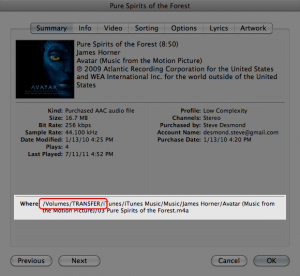
- That’s it, you’re done. Now everything you do in your iTunes library, and all songs you add to your library, will be added to that external drive location. Just make sure you have a good backup if you are taking it on the road.