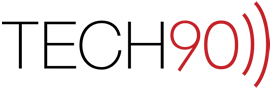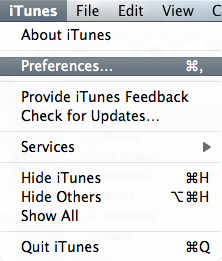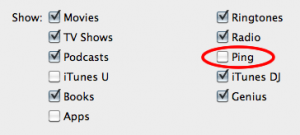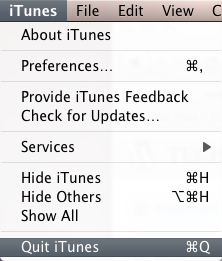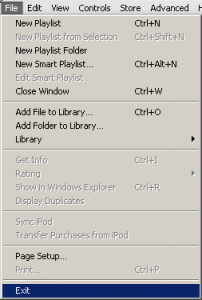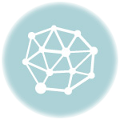Many of us long for the days of a “Ping”less iTunes. Ping is one of those services that is a work in progress and in the process of its implementation into iTunes, Apple removed functionality that some of us actually used daily.
For example, the Ping drop down menu was added:
![]()
Which apparently replaced the very handy iTunes Store link:
![]()
Generally speaking its pretty easy to get rid of Ping if you don’t want to be constantly reminded of its presence. Choose your platform below and let us know if you have any questions.
[end_tabset]