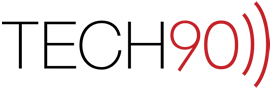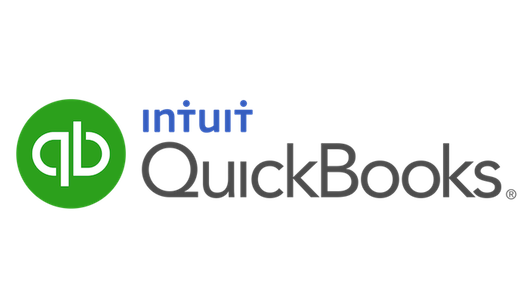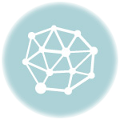This brief article contains a summary of my first impressions with Snow Leopard. Within my environment I currently have the following workstations and they serve the following purposes.
This brief article contains a summary of my first impressions with Snow Leopard. Within my environment I currently have the following workstations and they serve the following purposes.
- Power Mac G5 (Late 2005) Main office production machine (Mac OS X 10.5.8)
- Power Mac G5 (Late 2004) Leopard Server (Mac OS X Server 10.5.8)
- Power Mac G4 (Quicksilver Education) Office/Staff machine (Mac OS X 10.5.8)
- Mac Book Pro (15-inch Early 2008) Portable workstation (Mac OS X 10.6)
- Mac Mini (Early 2006) Media center (Mac OS X 10.6)
PRE-INSTALLATION INFORMATION
As most of you are aware, with the introduction of Snow Leopard (Mac OS 10.6), Apple has cut-off operating system support for its much loved (and much deployed) PowerPC architecture. The PowerPC architecture includes everything that is not an Intel based computer. For clarification, if it has a processor code name that includes a “G” (i.e. iBook G3/iMac G4/Power Mac G5) or the machine is identified with a number (i.e. Power Mac 7200, 6116CD) it is a PowerPC based machine. All machines that Apple has manufactured since about 2006 have included an Intel processor. Therefore, if you have purchased your machine in the last 2-3 years, it is LIKELY that you can run Snow Leopard. Those that haven’t purchased a machine in the last few years run a good chance that they won’t be able to take advantage of Snow Leopard. The reason I say “it is LIKELY” is that not all machines sold in the last 2-3 years meet the minimum system requirements. That being said, here are the official system requirements for Snow Leopard from Apple’s website:
- Mac computer with an Intel processor
- 1GB of memory
- 5GB of available disk space
- DVD drive for installation
Like with all things related to computers, a software developer’s listing of “Minimum” system requirements does not mean it is a good idea to try to install the software on a machine that meets only those minimum system requirements. Those system requirements are such that those are the requirements to make the software function, not necessarily make it function WELL. Many of us work in fields that require more than a “functioning” computer but a “well functioning” and efficient computer. Generally I’ve found that any Mac with an Intel processor, 2GB of memory and 20GB of free space on the internal hard disk, makes a good candidate for Snow Leopard. In my environment, the oldest machine that can run Snow Leopard is my Mac Mini media center. That is a 1.66GHz Intel Core Duo Mac Mini that has 2GB of memory and an 80GB disk drive. In my experience, Apple’s system requirements for Leopard which stated 512MB of memory an 867MHz PowerPC G4 or any G5 processor and 9GB of free space ran into the same problem. Anecdotally, I was forced to upgrade the memory in my Mac Mini media center from 1GB to 2GB to allow the unit to play movies. Take my word for it, you want at least 1.5GB of memory for either Leopard or Snow Leopard. More is better, less can be problematic.
Memory is the single best upgrade to do on any computer and right now is the perfect time for many machines as memory prices are the lowest I have ever seen them. Feel free to contact me, if you’d like to discuss memory upgrade options. We can of course assist with both the acquisition (usually at a better price than any retailer in the area) of the proper modules for your machine and get it installed for a reasonable price.
PRICING
Snow Leopard comes in two varieties. First is the standalone installer disk which is for those users that have machines that currently have Mac OS X 10.5 (Leopard) installed. Since Snow Leopard is being branded as less of a feature update and more of a stability and improvements update to Leopard (hence the name “Snow” Leopard), they have priced the upgrade from Leopard extraordinarily competitively at $29+tax.
For those upgrading from Tiger, there is unfortunately no upgrade pricing from Tiger to Leopard and the only way to acquire license for Snow Leopard is to purchase the “Mac Box Set”. Before everyone gets aggravated by the pricing, the Box set includes “iLife ’09” and “iWork ’09” which are some of the best programs out there for your Mac. Both iLife and iWork are normally $79+tax, therefore, if you need iLife ’09 and iWork ’09 to round-out your Macintosh Application library, you are actually getting a better deal if you get the box set. If you already purchased iLife ’09 and iWork ’09, then I am sorry…I’ve got no better deal for you. That package is priced at $169+tax. [UPDATE: Unfortunately Apple no longer sells the Mac Box Set. Despite that as of 4/6/12 it can still be purchased from Amazon.]
Both are available at your local Apple Store, or at several online retailers including Apple and Amazon.
INSTALLATION OF SNOW LEOPARD
First and foremost, prior to the installation, we used Apple’s Time Capsule and Apple’s Time Machine to do a backup of our data on both the MacBook Pro and the Mac Mini. For our internal machines, every major release of an operating system (Tiger 10.4/Leopard 10.5/Snow Leopard 10.6), is a tremendous opportunity to do some spring cleaning on the machine(s). We always utilize an erase and install for major system updates to clean up our drives and verify reliable drive functionality and a solid backup prior to the installation is essential. It takes more time (and requires storage space for the backup), but you will be thankful you took the extra time if you run into problems (like we did). The additional stress of installing an operating system forces a drive into utilizing its full capacity and premature failures can be detected as a result. Such was the case for the hard drive in my Mac Mini which had been displaying some stability problems recently, which I had attributed to software problems which restarting always seemed to resolve. However, when the Snow Leopard installation failed, further diagnostics determined that the internal hard drive was responsible for the failures, and replacing that drive resolved both the stability issues as well as the installation problems.
Once those initial problems were resolved, the installation of the software was relatively smooth. Those individuals accustomed to utilizing previous Mac OS X installers will notice the apparent lack of installation options. In an effort to streamline the installation of Snow Leopard (and eliminate accidental Erase and Installs), Apple has removed some of those options from the forefront of the installation process. Gone are the traditional “Erase and Install”, “Archive and Install” and “Upgrade” options. By default, the installer attempts something similar to an “Archive and Install” but without most of the clean up required afterwards. I am rather disappointed by the removal of the official “Archive and Install” which was of great diagnostic use, but we will have to figure out a way around it. “Erase and Installs” can be done manually utilizing the Disk Utility application that is available in the “Utilities” menu at the top of the installer screen.
Since we were doing what is classically known as an “Erase and Install” we went ahead and used the Disk Utility, formatted the drive onto which we were installing Snow Leopard, and began the installer…
45 minutes later…
Once the installation was complete, the machine rebooted and we were on our way to getting Snow Leopard up and running.
THINGS THAT WORKED
- Right off the bat, I noticed that Snow Leopard boots 2-3 times faster than Leopard did. This is most likely a result of the re-engineered “Finder”, the full utilization of modern firmware and the removal of the legacy PowerPC code. The Mac Mini which used to take around 45 seconds to boot, now boots (from power button press to ready to run) in about 17 seconds. I have had similar results with my MacBook Pro.
- Also, what I’m going to call “System Snapiness” is much more apparent. While the visual changes in Snow Leopard are relatively few, the efficiency of the system is vastly improved. The system utilizes memory more efficiently and for those applications that are optimized, they respond almost instantly. This is especially evident with Apple’s web browser “Safari”. Safari has long been the fastest browser on the Mac, but even it launches appreciably faster than its predecessor.
- Printers and Scanners – My two printers (Hewlett Packard DeskJet 5850, Brother HL-4070CDW) are working perfectly fine using the drivers that come preinstalled with Snow Leopard. Here is the current compatibility list and installed drivers list. My scanner, an Epson Perfection series, also worked with Apple’s Image Capture software without installing any additional drivers. You can check that list to see whether or not your devices (printers and scanners) are compatible with Snow Leopard.
- Playing back video. With the new software features installed with Snow Leopard watching videos on my Mac Mini require less processing time and look better.
- Most of my software is functional without any additional upgrades. That is partially because I had updated everything for Leopard. Those individuals that are moving from Leopard to Snow Leopard should have very few compatibility issues. Those moving from Tiger to Snow Leopard may have more issues. That being said, here is a list of applications and their current compatibility status.
- Before upgrading, you should write down the applications you use daily and check that list to make sure that those applications will work with Snow Leopard. If you are attempting to install Snow Leopard on your own, those of you using older applications (Including Microsoft Office 2004) should make sure to select to install Rosetta during the installation process. The Rosetta option can be found by clicking the “Customize” button below the Installation location options during the install procedure. Rosetta is a programming translation layer that allows older applications that were built for PowerPC machines to run transparently (albeit not as efficiently or stably) within the newer Intel machines. Several applications that will require Rosetta are Adobe CS2 (and earlier) and Microsoft Office 2004 (as well as many other older applications that have been transferred through the years). If you have questions as to whether or not an application you use regularly requires Rosetta, you can either contact me and I’ll let you know, or you can just go ahead and install Rosetta during the installation. It shouldn’t affect the system’s performance that much.
- More information about Rosetta can be found here:
THINGS THAT DIDN’T WORK
- DiskWarrior (alsoft.com) – The popular disk directory repair utility didn’t work after the installation, however, it appears they have an update that is free for all registered users of DiskWarrior 4.1.
THINGS THAT KIND OF WORKED
- While the installation was relatively straightforward, I was very disappointed by the time it took to restore data from the Time Capsule. Even with the addition of a faster wireless connection, I still find the Time Capsule to be a troublesome backup/restoration device. Using it for recovering a file here and there is a pleasure, however, recovering an entire drive took several times longer than if the Time Machine backup drive were local (USB/Firewire). That being said, after waiting for the restoration to complete, it did an acceptably thorough job.
- VMWare Fusion – My virtualization application of choice (which I had used for virtual machines for Windows XP Pro, Vista Home Premium and UBUNTU Linux) didn’t allow for bridged connections to networks. It basically couldn’t get the network connection from the host operating system. While this isn’t wholly surprising, it is a major issue as many of my clients rely on VMWare Fusion everyday. I fully expect VMWare to resolve in the not-too-distant future.
- TypeIt4Me (had to update to version 4.2)
SUMMARY OF INITIAL IMPRESSIONS
While functionally, those users that are accustomed to Tiger or Leopard should have a very smooth transition, what Apple has done underneath the hood has truly paved the way for the future growth of the platform and its applications. If you are interested in more detail about those changes, feel free to let me know and I can go into more detail. I am very impressed by the performance of the operating system in general. It feels much “snappier” in its day-to-day function and I don’t find myself waiting for the machine to catch up to me as often as I used to. That being said, as with any major operating system upgrade, there are some compatibility issues that need to be worked out prior to deployment in your environments. Those of you doing audio/video production work should be especially hesitant and make sure that your plug-ins and hardware are compatible before investing the time in backing up and installing a new operating system. While this update has had very few issues of this nature (when compared to Leopard) they do still exist and I would much rather let others discover them than you.
If anybody would like any assistance in licensing or installing Mac OS X Snow Leopard, please feel free to contact us for pricing and durational information. As always, if I can be of assistance with any other questions I will of course do my best to answer them.